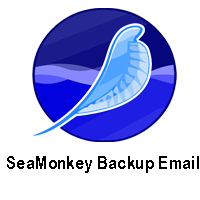
SeaMonkey Backup Email into Multiple File Formats
This time we will discuss about the process to perform SeaMonkey backup email into multiple file formats. There are many file formats in which you can backup your SeaMonkey data along with all elements of files. First, you can save emails into MBOX file format which is the primary file format of SeaMonkey email application. After that, you can save that data into other file formats like EML, MSG, PST, HTML, etc. through the help of the MBOX Converter tool.
SeaMonkey Backup Email Processing Steps
Step 1. Install your SeaMonkey application on your computer system and then open it.
Step 2. Now, click on the local folders option which is appeared on the left side of the email client application.
Step 3. After that, choose the View Settings for this Account. This action leads you to the next window which contains that path where all files are saved.
Step 4. Copy that location and then paste it in the browse section of your local system.
Step 5. Now you have to change files extension (files which are not in any extension) and save them as MBOX format.
Now your files can be converted into various file formats. You can save MBOX to PDF, PST, EML, HTML, etc. Through the use of the MBOX Converter software, you can also perform SeaMonkey backup email process from MBOX to various web email applications directly and safely. It can move MBOX files into Windows Live Mail, Lotus Notes, Zimbra, Maildir, Thunderbird, Gmail, Outlook.com, Yahoo, Office 365, Exchange Server, Hosted Exchange Server, G Suite, IBM Verse Amazon Workmail, IMAP, etc.
Procedure to Backup SeaMonkey MBOX Files into Other File Formats
- Open the MBOX Converter tool on your computer system after the completion of downloading and installing process.
- Now click on the Select Files/ Folders. Then this will allow you to Add Files or Add Folders for the transfer process.
- After the file loading process go for the Saving Options where you can find many output options. You can select any file format for the saving process or you can select any webmail application.
- After that click on the Convert button which is located at the right corner side of the software’s window. Now the transfer process will be started.
Through these simple steps of the software, you can perform SeaMonkey backup email process without any technical knowledge as it has user-friendly sections. If you want to move MBOX data on any web application then you need to have login details for such account in which you want to view your MBOX files. This can maintain the structure of files so that every user can understand all transferred files.
When you go for the file format then it will allow you to utilize various options. For instance, if you choose Outlook PST format then it will provide the Split PST option and destination saving option. So, through this application, you can easily transfer MBOX data into the desired output option along with all attachments and other elements of select MBOX files.
Conclusion
After this thorough discussion, now you are able to perform SeaMonkey backup email process through some simple steps. You can save data into MBOX format files on your desktop or you can backup data and save all files into various file formats including PDF file which is considered as the best format of files to save data on the hard drive of the computer system. Or you can move SeaMonkey MBOX data on any other web email clients including Outlook.com, Exchange Server, DOC, CSV, EML, TXT, MHT, XPS, RTF, etc.
You can understand the working process of this advanced software through its free edition which allows you to backup first 25 emails. But through this edition you can check the relevancy of this software. The complete SeaMonkey backup email process can be perform through the utilization of its licensed edition.