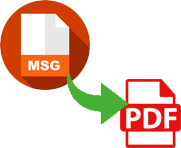
How Do I Save an Outlook Message as a PDF Attachment?
Save Email from Outlook MSG as a PDF File with Attachments on Windows 32-bit or 64-bit Versions
Scenario:
“I have 1500+ Outlook .msg emails and need to save them as a PDF file along with attachments. I tried to achieve the same manually, but the manual way is only supportable for a few email conversion. And the manual method allows to move one by one MSG email in PDF format. So, it will take a lot of crucial time. If you have any solution, which can save all my email messages from Outlook to PDF at once, then please suggest to me ASAP!”
Solution to Save Outlook Message as PDF
Are you worried about how to save Outlook message as a PDF file along with attachments or having a need to save Outlook MSG files as a PDF file format? Then, try an amazing utility – MSG to PDF Converter, a helpful program for you to solve the generally asked query “how do I save an Outlook message as a PDF attachment”.

How to Save Outlook Message as a PDF Document Format?
By using the third-party tool, you can successfully save your MSG email message as PDF Adobe file format. Here we are providing the solution, which is suitable for both single email and bulk emails migration from MSG file to PDF format. All technical and non-technical users can smartly utilize this software on any 32-bit or 64-bit Windows OS machine without facing any issue. The software has one of the most amazing feature i.e. ‘convert attachments as PDF’. Therefore, you can also save your MSG email attachments in a .pdf extension having no one problem. It is a very easy and simple solution for users to resolve the “how do I save an Outlook message as a PDF attachment” query within a 3 simplest steps.
Steps to Save Outlook MSG Message in PDF File Format
Before you follow the mentioned steps of the software, first download the software by clicking the below button.
- Open MSG to PDF software and upload MSG files using the “Select Files” or “Select Folder” button.
- Select the file naming option according to your choice and click the Start button.
- Now choose the destination path as per your need to start the process of saving MSG files as a PDF file.
Within a minute, the software will finish the conversion with a success message. Then, press the Ok to accomplish the process.
Common Features of the Tool:
- Able to migrate multiple messages from MSG file to Adobe PDF file at once.
- Perfectly
- Support to convert any number of MSG files as PDF file.
- Also provides option to convert attachment to PDF format.
- Supports MSG files of all Microsoft Outlook editions including Outlook 2019, 2016, 2013, 2010, 2007, 2003, etc.
- Workable even without Outlook installation.
- Runnable on all 32-bit & 64-bit OS platforms of Windows including Windows 10, 8.1, 8, 7, XP, etc.
- Multiple file naming options are also available to save output files in a well-arranged manner.
- Separate option to select saving location, where you want to save output files.
- Gives 100% success result after finishing the conversion, without any data loss issue.
- It preserves the folder hierarchy intact throughout the conversion process.
Try its FREE Version
The automated tool of MSG to PDF also gives its free trial for users to check the working efficiency before buying it. After trying this free trial and clearing all the doubts that having in mind, you can purchase the complete edition of the tool, which supports bulk MSG emails conversion to PDF format at once. Now, users can simply solve How to Save Email from Outlook 2016 as PDF and change other editions of Outlook data in PDF. The free demo of this tool allows you to save 25 MSG messages as a PDF format with attachments, without any cost.