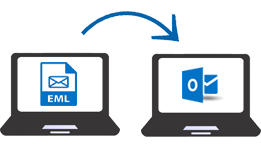
Save EML Files in Outlook PST
Microsoft Outlook continuously adding advanced features that’s the reason why users want to know the process to save EML files in Outlook PST. As most of the email application supports EML file format and allows users to save email data in .eml extension. Outlook is a flexible application and can be utilized when the internet is not working properly. It can store PST files on the hard drive of the computer system to make them secure from external threats.
How to Save EML Files in Outlook PST?
To get the answer to this common query you can follow any manual as well as the automated way (EML to Outlook Converter).
Transfer Process with Windows Live Mail
Before the start of this process, it is advised to all that you need to take backup for those file which are process through this method as there are some technical steps which may cause data loss issues.
- Open both Microsoft Outlook and Windows Live Mail application on your desktop computer.
- Now, from Window Live Mail application click on the File tab which allows you to select the Export option.
- After that, select those email which you want to save EML files in Outlook PST.
- Then, select your MS Exchange from the Export section and hit on the Next button.
- After this process, it will show you a pop-up window that contains the message that is This Will Export Messages from Windows Live Mail to Microsoft Outlook or Microsoft Exchange. Click Ok on this pop-up window.
- Now, it allows you to Select that Folder which you want to move from the Windows Live Mail application.
- After this step, click on the OK button and then on the Finish button.
- You can also open .eml file in MS Outlook without Windows Live Mail application but for this process, you have to save data from your email application to your desktop computer.
- Launch your MS Outlook application and open it.
- Now, go for those files which you want to open in your MS Outlook application.
- Then follow the drag-n-drop method for the transfer process. Drag file and then drop it into your MS Outlook application.
Reasons Why Manual Method is Not Accurate
Through the help of these explained manual methods, you cannot transfer data every time. These methods contain inaccuracy and sometimes cannot save data in a proper manner.
- The manual method may not maintain the structure of data. It cannot open your email attachments into your MS Outlook application which is the biggest issue regarding this manual method.
- This method of EML transfer process is too slow and if you want to perform the process to open .eml file in Outlook with numerous EML files then this process takes much time.
Automated Way to Save EML Files in Outlook PST
The automated tool that is EML to PST Converter tool which allows you to save EML files as Outlook PST file format. You can process unlimited EML data through this advanced tool without any issue.
Step 1. Download and open the EML to PST Converter software on your desktop.
Step 2. Now, through the help of the Select Files option, you can select EML files. Or you can utilize the Select Folder option through which you can select that folder which contains many EML files.
Step 3. Then Select Saving Option as PST and after that Choose required File Naming Option.
Step 4. Click on the Start button and then select that path where all converted files will be saved.
After the completion of the process, you will get the message window which contains the message that is Conversion Completed Successfully. You can perform this process on Windows OS including Windows 10, 8, 7, XP, Vista, and all other Windows OS. This can be utilized by all users including those users who have no idea for this conversion process.
Conclusion
After this explanation, you may get the complete answers to save EML files in Outlook PST. The automated software is the best way to convert n number of files through a single way of process. This tool can transfer all attachments of files along with all other details.
Open .eml File into Various Email Applications
Through the utilization of the EML Converter tool, you can view your EML files into your other various email applications. As it can convert EML files into MBOX, MSG, PDF, HTML, MHTML, DOC, etc. With the use of this tool you can transfer EML files into Office 365, Hosted Exchange Server, G Suite, Yahoo Mail, Gmail, Outlook.com, IMAP Server, etc.