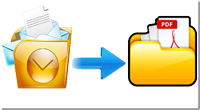
[Solved] – How to Save Outlook Message as PDF File with Attachments?
How to Save Outlook MSG Message as PDF Adobe Format with Attachments – Know with Advanced Solution
Are you trying to save Outlook MSG emails in PDF format and unable to fail? Then, not to worry, here we are available with the simplified solution – MSG to PDF Converter that allows successfully move, and save Outlook message as a PDF file format including attachments. The solution we mentioned here is easy to use for all personal and professional users to export MSG to PDF Adobe file format.
Therefore, to know what is MSG to PDF Converter and how it works for saving Outlook message as PDF document format, just read this post carefully and learn it smartly.
MSG to PDF Converter – Overview
The MSG to PDF Converter is a software application that helps users to convert their MSG files to PDF format with all emails, and attachments. Each and every user can use this application on any Windows Operating Systems including Windows 10, 8.1, 8, 7, XP, etc. The software is an automated solution and an independent application that does not require having installed Microsoft Outlook application to move MSG emails in PDF file format. All technical and non-technical users can use this tool and successfully save Outlook messages as PDF documents. It has the capability to migrate bulk .msg files in a PDF file at once without any error.
One of the best part of the tool, it is also available as a free demo version that supports exporting first 25 MSG emails in PDF file format without any cost. By using the free demo version of MSG to PDF software, you can learn how to save Outlook message as PDF files including attachments before buying it. Now, follow the step-by-step guidance of the tool to save MSG as PDF format.
Method to Save Outlook Message as PDF Document Format
Step 1. Initially, download the MSG to PDF application on your Windows machine.
Step 2. Then, install and launch it on your desktop, and click on the “Select Files…” or “Select Folder…” option and add MSG files into the software.
Step 3. Now, select the option of “Convert Attachments as PDF”, if you want to save MSG email attachments as PDF format.
Step 4. After that, choose File Naming option as per your choice to save output files in a well-arranged manner.
Step 5. Click on the “Start” button and choose destination location and press Ok to start the conversion process of Outlook message as PDF file format.
Recommendation to Try
MSG Converter software is also suggested here for you that is a single solution for all MSG files conversion related queries. The software provides multiple options for saving MSG files. By using this application, you can export and save Outlook message in PST, PDF, EML, EMLX, MBOX, RTF, DOC, HTML, XPS, MHT, DOC, CSV, Lotus Notes, Zimbra, Thunderbird, Maildir, Windows Live Mail, Outlook for Mac, Gmail, Exchange Server, G Suite, Office 365, Amazon Workmail, Yahoo, Hotmail, and many more. It also exists as a free trial version and able to move 25 .msg emails to the required saving option free of cost. After trying it you can buy this tool for saving multiple Outlook messages as desired file format with no one error.
The Concluding Words
At the end of the blog post, I make sure that you have found your solution to solve “how to save Outlook message as PDF file” query having no one issue. Every kind of person you are, you can use this tool smartly and simply and save MSG as PDF with attachments in both single and bulk mode even in a single process on any Windows OS platform.